Recently, I had a task to display dependencies between project files according to some rules. I built a tree structure with all necessary information, but the most interesting part was to display it. In this post I will tell you about the easiest solution and maybe the best one I’ve found. If you are interested in, then welcome under the cut.
DGML magic
DGML (Direct Graph Markup Language) is XML-based Markup Language for Directed Graphs. As DGML is used by Visual Studio tools to display lots of dependencies, you can easily view your custom graphs in Visual Studio 2010+. Everything you have to do is just describe your graph in the right way. For instance:
<?xml version='1.0' encoding='utf-8'?>
<DirectedGraph xmlns="http://schemas.microsoft.com/vs/2009/dgml">
<Nodes>
<Node Id="a" Label="a" />
<Node Id="b" Label="b" />
<Node Id="c" Label="c" />
</Nodes>
<Links>
<Link Source="a" Target="b" />
<Link Source="a" Target="c" />
</Links>
</DirectedGraph>
Nodes are graph vertices, and links are directions from source to target. If you save this file with .dgml extension and open with Visual Studio, the result would be the following:

You can drag your nodes, change layout, see the legend and do everything you want in VS. At least these features make DGML awesome, but this is not the end. So, let’s dig a little bit deeper.
DGML useful features
Groups
You can easily group your nodes and other groups. What you have to do:
- create a node with attribute
Group="Expanded"(can beCollapsed); - link all necessary nodes with this group;
- in every link specify attribute
Category="Contains".
See the following example:
<?xml version='1.0' encoding='utf-8'?>
<DirectedGraph xmlns="http://schemas.microsoft.com/vs/2009/dgml">
<Nodes>
<Node Id="a" Label="a" />
<Node Id="b" Label="b" />
<Node Id="c" Label="c" />
<Node Id="d" Label="d" />
<Node Id="GroupA" Group="Expanded" />
</Nodes>
<Links>
<Link Source="a" Target="b" />
<Link Source="a" Target="c" />
<Link Source="a" Target="d" />
<Link Source="c" Target="d" />
<Link Category="Contains" Source="GroupA" Target="c" />
<Link Category="Contains" Source="GroupA" Target="d" />
</Links>
</DirectedGraph>

Styles & Categories
You can apply styles to whole graph, nodes and links just by adding appropriate attributes to them.
Graph style attributes:
Background– background colorStroke– border color
Node style attributes:
Background– background colorStroke– border colorStrokeThickness– border thicknessForeground– foreground colorIcon– icon file pathFontSize– text sizeFontFamily– text typeFontWeight– text weightFontStyle– text style (e.g. italic)Style– texture (can beGlassorPlain)Shape– shape file path
Link style attributes:
Stroke– arrow colorStrokeThickness– arrow thicknessStrokeDashArray– array to determine arrow dash sizes (e.g. 2,2,5)
Let’s build an example:
<?xml version='1.0' encoding='utf-8'?>
<DirectedGraph xmlns="http://schemas.microsoft.com/vs/2009/dgml">
<Nodes>
<Node Id="a" Label="a" Background="#007ACC" />
<Node Id="b" Label="b" />
<Node Id="c" Label="c" />
<Node Id="d" Label="d" />
<Node Id="GroupA" Group="Expanded" Stroke="#FF0000" />
</Nodes>
<Links>
<Link Source="a" Target="b" />
<Link Source="a" Target="c" />
<Link Source="a" Target="d" />
<Link Source="c" Target="d" StrokeDashArray="2,5,2" />
<Link Category="Contains" Source="GroupA" Target="c" />
<Link Category="Contains" Source="GroupA" Target="d" />
</Links>
</DirectedGraph>
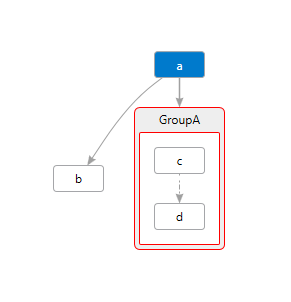
Sometimes, it would be easier to organize your elements logically into different categories and apply styles for them. You can assign categories for nodes and links. And categories can also be based on the other ones. Talk is cheap, let’s look the code:
<?xml version='1.0' encoding='utf-8'?>
<DirectedGraph xmlns="http://schemas.microsoft.com/vs/2009/dgml">
<Nodes>
<Node Id="a" Label="a" Background="#007ACC" />
<Node Id="b" Label="b" Category="Test" />
<Node Id="c" Label="c" Category="Test" />
<Node Id="d" Label="d" />
<Node Id="GroupA" Group="Expanded" Stroke="#FF0000" />
</Nodes>
<Links>
<Link Source="a" Target="b" />
<Link Source="a" Target="c" />
<Link Source="a" Target="d" />
<Link Source="c" Target="d" StrokeDashArray="2,5,2" />
<Link Category="Contains" Source="GroupA" Target="c" />
<Link Category="Contains" Source="GroupA" Target="d" />
</Links>
<Categories>
<Category Id="Test" Label="Test" Background="#0000FF"/>
</Categories>
</DirectedGraph>

The greatest flexibility you can achieve by using element Style which should be added to the section Styles. For every style should be specified TargetType attribute (Node|Link|Graph) to make DGML know about your source. Style contains elements Setter with attributes Property and Value and I think it is easy to figure out what should be there. We will see an example later.
Conditional styles
Conditional style is a very useful DGML feature which is partly based on the ability to add custom attributes. So, to make some “ element work according to some condition we have to specify Condition elements inside. And the actual condition should be specified in the Expression attribute. The expression uses Backus-Naur Form (BNF) syntax. Let’s look at the examples below:
<?xml version='1.0' encoding='utf-8'?>
<DirectedGraph xmlns="http://schemas.microsoft.com/vs/2009/dgml">
<Nodes>
<Node Id="a" Label="a" />
<Node Id="b" Label="b" Category="Test" Random="4" />
<Node Id="c" Label="c" Category="Test" Random="10" />
<Node Id="d" Label="d" Random="15"/>
<Node Id="GroupA" Group="Expanded" />
</Nodes>
<Links>
<Link Source="a" Target="b" />
<Link Source="a" Target="c" />
<Link Source="a" Target="d" />
<Link Source="c" Target="d" />
<Link Category="Contains" Source="GroupA" Target="c" />
<Link Category="Contains" Source="GroupA" Target="d" />
</Links>
<Categories>
<Category Id="Test" Label="Test" />
</Categories>
<Styles>
<Style TargetType="Node">
<Condition Expression="HasCategory('Test')" />
<Condition Expression="Random >= 10" />
<Setter Property="Background" Value="#FF0000" />
<Setter Property="StrokeThickness" Value="5" />
</Style>
</Styles>
</DirectedGraph>

Conclusion
This is all I wanted to show, but there are a lot of things which are still uncovered. For now, you know the basic principle, so you can overcome almost any similar task.
Hope you liked the post and have a nice day.

Interesting post. The one question I have is: how could we force Visual Studio to build your graph by xml?
LikeLike
You have to name your xml file with .dgml extension. Thanks for the comment, I’ll update this post.
LikeLike
is there any weight properties for the links? at least I can show the weight in a weighted graph…
And is there any documentation related with DGML? I am very interested to learn this…
LikeLike
For link you can specify Label attribute or use StrokeThickness, it might help. There are no many articles related to this topic. This one is the best I have found.
LikeLike
This is really great. I wonder if I use asp.net with DGML, can I trigger server events if I do something like dragging one node and dropping it onto another?
LikeLike
Thank you for your comment, although you can’t map some events to DGML. It’s just a markup language – the way how to describe and display the graph.
LikeLiked by 1 person